Commission Settings Explained
When creating agency records in Tourwriter, you have the option to assign agent commission settings up for each agency you work with. The commission settings you assign will automatically calculate your agent’s commission or markup for any itineraries you add them to. You will only be able to apply one setting per agent and we recommend applying the setting that has been agreed in your contractual agreement with your agency.
This article explains the agency pricing calculations for each agency commission type dropdown option. To learn how to select a default option for an agency, see Creating an agency. To add the agency to an itinerary, see Adding an agency to an itinerary.
Within the agency record, the Default commission setup section has 4 agency commission types to choose from:
- Agency adds markup themselves.
- Overwrite supplier markup.
- Calculate commission from gross.
- Calculate commission on top of gross.
The first and second options let you work with an agency markup, whereas the third and fourth options require you to define an agency commission percent.
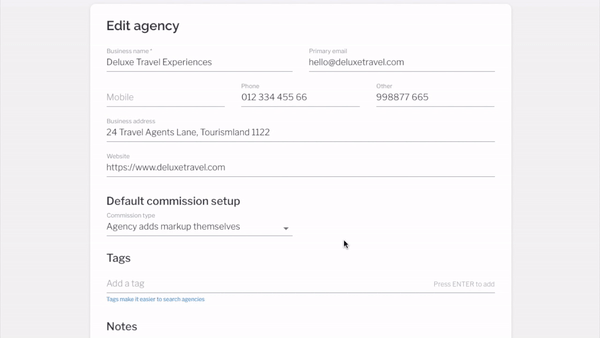
Agency commission settings at a glance:
| Setting | When to use this setting |
| Agency adds markup themselves | Perfect if you are offering your agent the same net rate that you usually offer to direct travellers, and allow the agencies to add their own markup before onselling to the traveller. |
| Overwrite supplier markup | When you want to offer your agent a net rate that is lower than your usual gross price and you do not want to add your usual supplier’s markup. |
| Calculate commission from gross | When you have an agreement with an agent to pay them a set amount of commission and want to pay this as a split of your usual profits. |
| Calculate commission on top of gross | When you have an agreement with an agent to pay them a set amount of commission and wish to keep the profit from an itinerary for yourself. |
What’s the difference between agency commission and markup?
The primary difference between agency commission and markup is that markup is added to the purchase price whereas commission is deducted from the sale price. Let’s look at some key pointers:
- Markup is always added to the purchase price
- Commission is always calculated from the sale price, and not on the purchase price
Using markup to calculate sale price
The markup is added to the purchase price to calculate the sale price. So, if you wish to markup the purchase price by 20%, you will add 20% to the purchase price directly. Let’s say your purchase price is $1000. The sale price after adding the 20% markup would be:
- $1000 + 200 (20% of $1000) = $1200.
Calculating commission
To calculate the take-home commission, deduct the desired commission from the sale price. Given the sale price, calculate the commission price by dividing the sale price by 1, minus the desired commission rate (instead of multiplying it). Let’s say your purchase price is $1500 and you wish to earn a 20% commission. Firstly, calculate the commission rate from the commission percentage. 1 – 20% = 1 – 0.20 = 0.80. Therefore, the take-home price would be:
- $1500 / 0.80 (1 – 20%) = $1875.
- The commission earned would therefore be $1875 – $1500 = $375.
More information
- Commission type options Agency adds markup themselves and Overwrite supplier markup activate the agent markup field in the itemised pricing table. Whereas the options Calculate commission from gross and Calculate commission on top of gross activates the agency commission field.
- The total agent price displays at the bottom of the itemised pricing table, however, unlike the net, markup and gross fields, the total agent price, total agent markup % or agent commission % cannot be edited.
- The agent price, agent markup or agent commission % cannot be locked individually for each row, as they are actively calculated based on other figures in the row. However, selecting the Lock all option from the Options menu (three dots at the end of the row) locks all agency pricing fields along with the other pricing fields.
- On adding an agency to an itinerary, the agent pricing columns are based on the fields the selected agency commission type of that agency at that time and the values in the existing pricing table.
- Fields that are edited or locked prior to adding an agency, will remain locked or edited.
- On removing an agency from an itinerary, the agent pricing columns are cleared, the edits and locks of net, markup and gross, will remain.
- Items will not be automatically recalculated when an agency is added. If you want to recalculate prices, ensure that items are unlocked and press refresh.
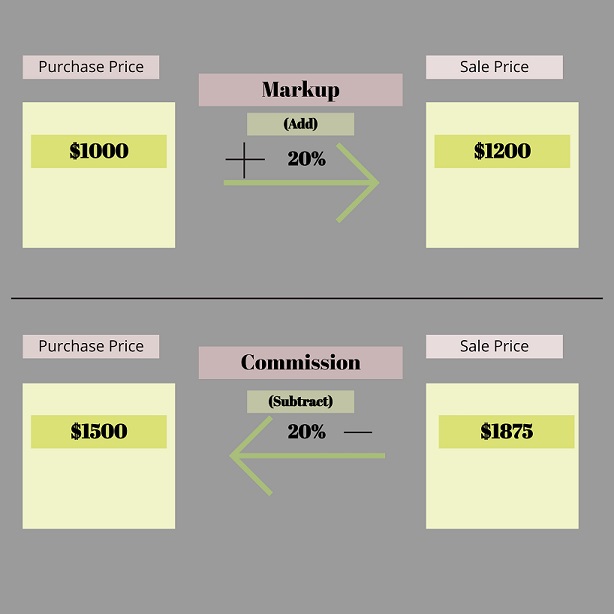
 Previous Post
Previous Post Next Post
Next Post






