Customise: How to customise your display themes
All Tourwriter users have the option of customsing their display settings to best suits their brand. The settings you select will appear in your Itinerary Postcard and Final both digitally and in Print.
Customise your display settings
To access the display settings in Tourwriter, follow the steps below:
- On the Home page, navigate to the Organisation tab > Customise subtab.
- Select your favourite Font and Colour from a range of options.
- Colour
- Font
- Heading colour
- Map display
- Icons display
- Comments
- Itinerary logo
- Itinerary hero image
- Default visibility settings
- Default pricing display options
- Your selection will auto save when navigating away from the page.
- Next, when you navigate to either the Postcard or the Final section, the display settings are added to the itinerary preview.
- The theme will also be applied to the exported preview of the itinerary. Click Export to see the itinerary preview with your new theme. For further help, contact us at support@tourwriter.com
Definition of fields
- Colour – This is the primary colour theme for the Icons and Footer. Use a known Hex code or select via the colour picker.
- Font – Select your preferred font to display in all copy via the dropdown
- Heading colour – Select a unique colour to appear in all Item headings
- Map display – Enable or disable maps in new itineraries when they are created. This can be overridden at the Itinerary.
- Itinerary display – Hide or show Product or Resource Icons in Itinerary display. This can be overridden at the Itinerary.
- Comments – Customers who wish to hide the comments feature in Privately shared Itinerary from Travellers can Disable this feature in the Organisation settings.
- Default visibility settings. – This can be overridden at the Itinerary.
- Default pricing display options – This can be overridden at the Itinerary.
- PDF page footer – You can setup footer text for an Itinerary. This text will be displayed on every page of the Itinerary PDF except the Cover page and Front page.
Note: When hiding Comments, any previous comments will still be visible to Admin and Agent however they will no longer be visible to Travellers and new travellers will not be able to request access to initiate comments.
 Previous Post
Previous Post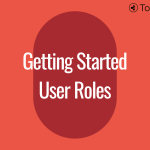 Next Post
Next Post






