Exporting your supplier payments for accounting reconciliation
The Export payments function means you can export supplier payment data from an Itinerary into a CSV file ready for uploading to accounting software such as Xero. You can then either reconcile payments already made or create bank payments via your accounting software.
Generate a supplier payments CSV
- Ensure supplier payment lines are visible by assigning applicable Booking statuses. View the Supplier payments help file for more info.
- Navigate to the Supplier payments tab.
- Tick 1 or more payment lines or Select all and the Export payments button will become active
- Select Export payments
- Review the dialog box, then click Export
- Once the file has finished downloading open the CSV file and use the data as desired.
Note:
- Ticking the Export items grouped by supplier will group any payments linked to a supplier into a single line in the CSV export.
- When marking exporting payments as paid, Tourwriter will automatically populate the Amount paid field with the Amount due value and Date field with the date the export occurs. This is useful when creating bulk payments runs in your accounting software.
- Any payment item that has been exported will display the Payment has been exported download icon.
Explanation of the CSV data mapping
The CSV export maps data ready for importing into your Xero accounting platform to create forward Bill payments. Since Tourwriter and Xero use different labels for their data fields and also Xero has limits to the number of fields where data can be imported, the import template merges some fields together.
See the detailed explanation below.
| Exported from Tourwriter | CSV column label | Xero field label |
| Supplier Name | ContactName | Contact |
| ItineraryID – PaymentID – ItemID | InvoiceNumber | Reference number – Using global search in Tourwriter with the PaymentID will direct you straight to the related Supplier payment |
| Date of export | InvoiceDate | Date – This can be edited in Xero |
| Payment Due Date | DueDate | Due Date – This can be edited in Xero |
| Quantity = 1 | Quantity | Quantity – Hard coded to 1 to ensure the correct Total due is reflected in Xero |
| Amount Due | UnitAmount | Unit Amount – Multiplying the Unit Amount by the Quantity of 1 = Total due in Xero |
| Account code | AccountCode | Account – The account code in Tourwriter needs to match the Account code in Xero. |
| Accounting export name | TaxType | Tax rate – the tax rate label in Tourwriter needs match the tax rate in Xero. |
| Supplier email address | EmailAddress | Email address of the Supplier/Contact |
| [ItineraryID – ItineraryName] | Reference | Reference |
| Quantity x ItemName (ItemOption – number of nights or days) | Description | Description |
| Currency | Currency | Currency – this is the currency the product will be paid in. This currency needs to be listed in Xero before exporting |
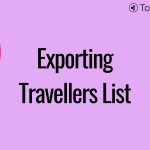 Previous Post
Previous Post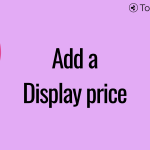 Next Post
Next Post






