Customise booking email text
Tourwriter’s booking features (available in the Expert plan) allow you to effortlessly send booking requests to your suppliers, and receive responses all from within the software.
In this article, learn how to customise the text in the emails that your suppliers receive. This is a great option for those wanting to add a more personal touch to their supplier communications, such as changing the language of their emails. The booking details included in the supplier email will be in english.
- Navigate to the organisations settings area of Tourwriter. Your booking email settings are located in the ‘default settings’ section.
Note: only users with admin permission can access the organisation settings in
2. Once you have opened the booking email settings window, you can configure the text that appears in the booking emails you send to suppliers. You can also configure the text depending on the type of email. The different emails that can be sent to a supplier are:
-
- Availability request
- Booking request
- Amendment request
- Cancellation request
- Courtesy reconfirmation
3. Unfurl the email template you wish to edit. This will reveal 3 fields, the Intro, Supplier Confirmation and Outro. Tourwriter’s default text will be populated in each of these fields, you can overwrite these.
Tip: The Supplier confirmation text will only show in emails where you have enabled the supplier confirmation portal feature. Click here to learn more about email settings.
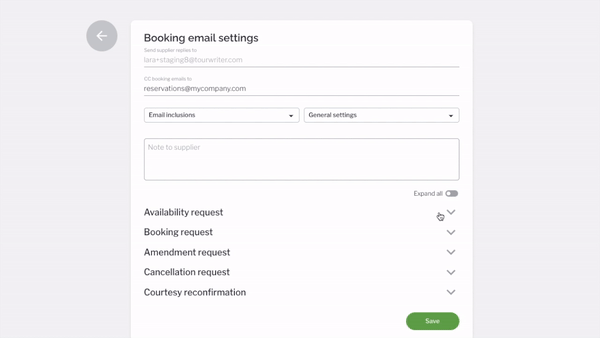
4. Once you have completed your edits, click save. The default template text you set will apply to all booking emails sent by any user within your Tourwriter organisation. Users with admin privileges can update these settings for all users at any time.
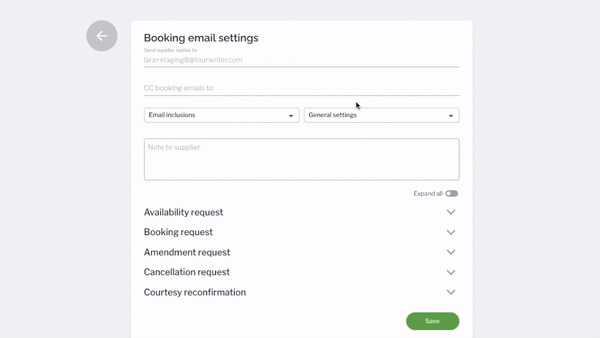
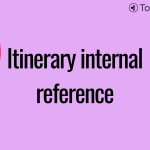 Previous Post
Previous Post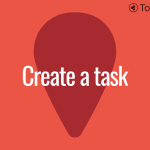 Next Post
Next Post






