Exporting a Travellers List
Tourwriter allows you to export a list of travellers to a customizable PDF file that provides an overview of traveller details, for one or more travellers. Your PDF export can be configured to include/exclude certain details that are stored in the Additional contact information for a Contact.
Export settings
Here are the few simple steps you need to follow to export the Itinerary Summary
- Make sure you have a traveller (s) added to the itinerary..
- Click on the Export button within an itinerary and select ‘’Travellers list’’ from the Export dropdown menu.
- Set the export settings to include your desired information. See below Export Settings Explained.
- Tick I understand checkbox to accept the disclaimer.
- Click on Export to Pdf.
- Save the pdf file to your device.
Export settings explained:
Additional contact information is grouped in Tourwriter and you can Include/Exclude these groups when exporting to PDF.
| Exclusion and Inclusion Settings: | ||
| Exclude | Include | |
| Traveller email | Does not show traveller email. | Shows the traveller email, if it is added to the contact. |
| Passport details | Does not show passport details. | Shows the passport details, if they were added to the contact. |
| Insurance details | Does not show insurance details. | Shows the insurance details, if they were added to the contact. |
| Emergency contact | Does not show emergency contact. | Shows the emergency contact, if they were added to the contact. |
| Licence details | Does not show licence details. | Shows the supplier addresses, if they were added to the contact. |
| Physical details | Does not show physical details. | Shows the supplier phone numbers , if they were added to the contact. |
| Languages spoken | Does not show languages spoken. | Shows confirmation numbers, if they were added to the contact. |
| Special requirements | Does not show special requirements. | Shows special requirements, if they were added to the contact. |
| Social media | Does not show social media. | Displays social media. |
Disclaimer
To comply with GDPR requirements we ask you to confirm you are responsible when exporting traveller information from Tourwriter. Ticking I understand before your Click Export as PDF creates a record of this confirmation.
Note: Once the file has been saved to your device, you will also be able to open it in Microsoft Word to manually edit the document further. This might not be available on older versions of Microsoft Word.
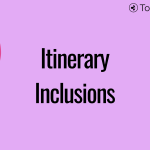 Previous Post
Previous Post Next Post
Next Post






