Add another product to a product
Customers who add 2 or more products from the same accommodation Supplier to a day and only want to display these on a single Postcard (and therefore only one Bubble on the Build tab) you can use the Add another product feature to combine the products together.
Once multiple products are added together Users can assign one Product as the primary display to control which Option data is displayed on itinerary publishing.
This is available to Users when adding or editing an Item on the Build tab and should not be confused with the green Save & add another button
How to Add another product using the Add or Edit Item dialogs
When you are on the Build tab in an itinerary:
- Search for your a Supplier or Product to add
- Select the preferred product and Option, then click Add
- If the Supplier has multiple products loaded then
- Click the Add another product dropdown to select another product
- Select preferred Option(s) and Click Add
- To confirm arrangements click either Save or Save & Add another
Navigate from one Added product to another
When multiple products are added you can select each product individually to review and update relevant Option data such as dates, times, check-in instructions, booking references etc.
- The column on the right displays the Options associated with the Product selected on the left-hand column.
- Enabling the checkbox of a Product will also select the associated Options.
- After updating details of an Option click Save or Save & Add another.
How to set your Display option
When multiple products are added toghether, only one Postcard displays. The Display option panel controls which dates, times, check-in instructions are shown on the itinerary postcard.
- If multiple Products are added to another, then the Display option selector becomes available.
- From the drop down select your preferred option to display on the Online Preview and PDF exports.
- Click either Save or Save & Add another to save your selection.
Note: To ensure any Supplier or Product description edits are no accidentally lost, the Publishing content will only update for the Display option after clicking either Refresh service or Refresh all items via her Preview tab.
Note: This feature is designed primarily for booking multiple accommodation products together. The primary benefit of this:
- Supplier details are not repeated when multiple products from the same suppliers are added
Also:
- Only one Product/Option can be displayed at a time. Users can delete added product from the itinerary so they are no longer linked if they wish.
- Addon data is only detailed on the Final template.
- If Inclusions such as Breakfast are enabled for Products it is not obvious which Product they are assigned to and it may be assumed by travellers all products include Breakfast (for example)
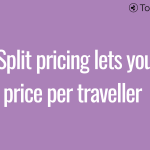 Previous Post
Previous Post Next Post
Next Post






