How to add an image as an attachment
If you want to share something with a traveler as part of their itinerary, like a train ticket or map, you can do this by adding an image file as an attachment. The traveller can access the image file by clicking the attachment link or the file will automatically export as part of the PDF export.
Add an attachment
Images files can be uploaded and attached to any item or resource via the itinerary Preview tab.
- On the preview tab for any itinerary, navigate to the Item or Resource you wish to attach the image to.
- Click the pencil icon to open the edit item dialog.
- Scroll down to the Attachment panel.
- Click the pencil icon in the Attachment panel.
- Upload your image file or search for an existing image file to attach.
- Add an Attachment title (The title will display as a heading on the Preview and PDF)
- Click Save
Note: If your file is not in JPEG format you may need to take a screenshot of the file or document and save the screenshot as a JPEG image.
View an attachment
Any item or resource with a file attached will display a link to the file on the Item postcard in the Preview. Travellers can click the attachment hyperlink and the image will open on a new browser tab.
Any item or resource with a file attached will display on a dedicated page as part of the PDF export.
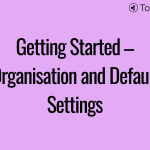 Previous Post
Previous Post






