Accounting setup
This article guides you through setting up your organization so you are ready for exporting itinerary data to an accounting system. In the Accounting setup you can add your sales tax information, Chart of Accounts and also map your incoming and supplier payments to your chart of accounts.
General settings
- Tax number – This is your company tax number and it will display on the PDF invoices you send to travelers
- Payment instructions – These are the payment instructions that will appear in your PDF invoices
Supplier payment settings
- The “Reference” field in Supplier Payments, whether exporting to CSV or sending payment information to Xero, can be customized using a combination of fields defined in the Supplier Payment settings.
- When multiple fields are selected, then each field will be separated by a –
- You can select Itinerary name, Itinerary ID, Booking ID, Itinerary internal reference, Supplier payment ID or Supplier payment reference number.
Tax rates
For customers who export itinerary supplier payments for the purpose of uploading to an accounting system, you can assign a tax rate to assist with your tax compliance requirements. The first tax rate added will be the default rate applied to all supplier payments. If you have more than one tax rate configured you can override the default for any item in an itinerary.
How to override the default tax rate in an itinerary
- Navigate to the Pricing tab in an itinerary.
- Click Edit pricing for the Item you wish to override.
- Select an alternative tax rate from the Change tax rate dropdown.
- Click Save to save your changes
Note: To view the tax rates assigned to an item, click the gear icon on the Markup column and select Sales tax %
Note: When exporting to Xero the Accounting export name should exactly match the Tax rate name in Xero to ensure the upload is successful.
Chart of accounts
For customers who export itinerary supplier payments to upload to an accounting system you can add your account to Tourwriter and then map these to your product types to ensure your payments are automatically mapped to the correct account in your accounting platform. First add all your accounts to match your accounting system then map them as detailed below.
To add accounts already setup in your accounting platforms Chart of accounts:
- Click Add account
- Type a code (usually 3 or 4 digits. This is a mandatory field)
- Type the Account name (This is a mandatory field)
- Click Save
Note: You can edit a line if you make a mistake or delete the code if necessary.
Account code mapping
Incoming payments: You can select an Accounting code from Chart of accounts to be used as the Account code when exporting Incoming payments with Xero integration.
Agency payments: You can select an Accounting code from Chart of accounts.
Product type mapping
Once you have add an account to your Chart of accounts you can map or associate your accounts to some or all of the Product types. Each account created above is available in the mapping dropdown. Selecting the appropriate option will assign it to the product type. You can also select an alternative later or select Unmapped.
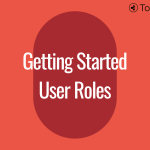 Previous Post
Previous Post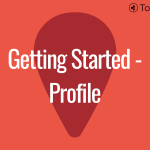 Next Post
Next Post






