The Itinerary Advanced Search Feature
Categorise and fetch your itineraries in Tourwriter with ease using the itinerary advanced search feature. This feature includes searching itineraries by tags, locations, currencies, number of travellers, the travel duration and more.
Note: With the April 2024 release Advanced search is no longer required for terms that match Name or Tag or Iinterary ID or Internal ref when using both Itinerary and Global search fields. Simply type terms into the search field and search will automatically display results and the advanced search fields will display.
Itinerary tags
You can associate an itinerary with multiple tags. You may add a general tag that allows you to associate your itinerary with a general term. Or you may include locations as tags to easily discover places added to the itinerary as locations.
Adding general tags
Including general tags to an itinerary lets you associate it with the type of travel undertaken, for example, the trip could be a business tour, educational tour, sports tour, religious tour, adventure tour and so on. To add general tags to an itinerary:
- Select an itinerary to access the Create tab.
- In the Tags section, add a tag and press enter.
Note: An itinerary can have multiple tags. You can even include multi-word tags.
Adding location tags
Add locations such as specific regions, cities, or countries to identify the itinerary origin or the places the itinerary covers. To add location tags:
- Head to the Create tab in an itinerary.
- In the Locations field, enter a location as a tag and press enter.
Note: Location tags currently do not associate to maps on Google places. Thus, when you start to type a location name, you will not see auto-populated location results.
Advanced search itineraries
- The advanced search feature lets you search itineraries by title, status, currency, price, number of travellers, travel duration, accommodation suppliers, activity suppliers, general tags and location tags.
- The advanced search feature is disabled by default as you may not want to perform an advanced search initially, but only when you have a considerable amount of itineraries in your itinerary list. Toggle the Advanced search option to enable the feature and view the advanced search options.
Note: The advanced search field will also work for archived itineraries; simply toggle over to the archived view to search your archive list for matching itineraries.
Searching itineraries by advanced search fields
The feature lets you search itineraries by status, currency, price, traveller count and the travel duration.
- Search itineraries by their status. Click the Status dropdown to filter your search by Proposals, Accepted itineraries, Finals or All.
- Select the three-digit ISO currency code to search an itinerary by a specific currency. The ISO currency code can be found here.
- Select a price range for your search by entering values in the Tourwriter Minimum price and Maximum price fields. The price field refers to the Total Gross Price on the itinerary Manage page.
- Add a maximum and minimum traveller count to filter your search. This directs to the Number of travellers field on the itinerary Create page.
- Search for itineraries for a range of travel days by entering the Tourwriterum duration and Maximum duration fields in days.
Searching itineraries by general and location tags
The advanced search feature lets you search itineraries by tags as shown in the Itinerary tags section.
- To search by general tags, add a general tag name in the Filter by itinerary tags field and press enter.
- To search by location tags, type a location you may have added as a tag in the itinerary and press enter.
Note: You may search itineraries by entering multiple tags.
Searching itineraries by accommodation and activity suppliers
Search itineraries that include specific accommodation or activity suppliers. This search field is useful for when travellers prefer certain suppliers over others, and you wish to generate a list of itineraries as per traveller’s preferred choices. The feature is convenient for when you wish to filter your search by a particular accommodation type. For instance, if your travellers want Bed and Breakfasts (B&B), and you remember the names of your B&B suppliers, you could filter your search by those B&B suppliers. To filter your search by accommodation and activity suppliers:
- Start typing the accommodation or activity supplier name to generate a dropdown.
- Select the supplier to populate the text field.
- Click Update search to apply the filter.
Note:
- An itinerary would have to contain all the suppliers listed in the search fields for it to display in the search result. An itinerary containing only one of the two (or more) suppliers included in the search will not be part of the search result generated.
- A search only yields results if all the criteria entered are met. If your search does not yield any results, we recommend reducing the criteria to the most important ones.
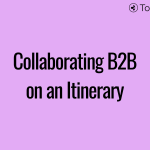 Previous Post
Previous Post Next Post
Next Post






