Archiving and Restoring Itineraries, Suppliers & More
The Archive and Restore feature lets you archive your itineraries, suppliers and products. You can also restore archived data at any point in time.
You can omit an itinerary or a supplier from the main view and still recover it at a later time through the Archive feature.
Archiving Itineraries
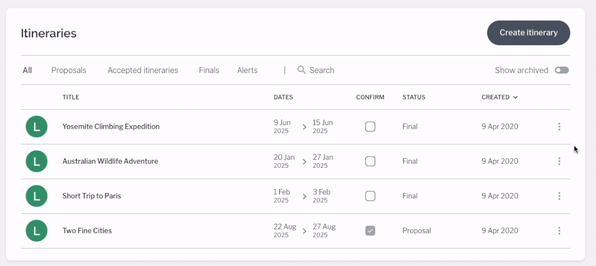
The option to archive an itinerary is available on the Itinerary list. To archive an itinerary:
- Access the Itineraries tab in the navigation bar.
- Select the Options menu (three dots) at the end of the row for the itinerary you wish to archive and select Archive from the dropdown list.
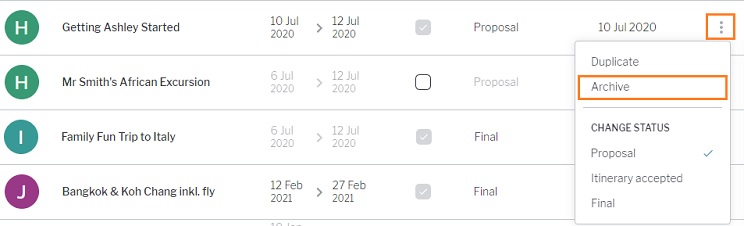
Note: Once the itinerary is archived, it is removed from the main view. Archived itineraries are not included in the Alerts count
- Select the Show archived option to access the Archived itineraries view and explore the archived itineraries.
Note: The auto-archiving feature automatically archives inactive itineraries, i.e. the ones that are inaccessible as they have not been confirmed before passing of their end date. This helps you have an uncluttered itinerary view. You can still retrieve and restore them from the Archived itineraries view.
Restore Itineraries
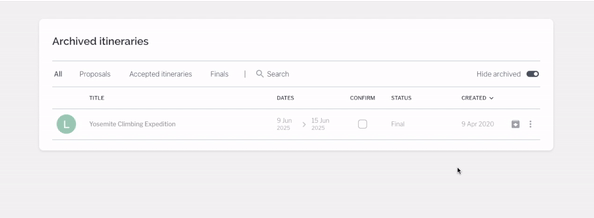
You can restore archived itineraries through the Archived itineraries view. To restore archived itineraries:
- Head to the Archived itineraries view by selecting Show archived.
- Click the Options menu (three dots) at the end of the row for the itinerary you wish to restore and select Restore from the dropdown list.
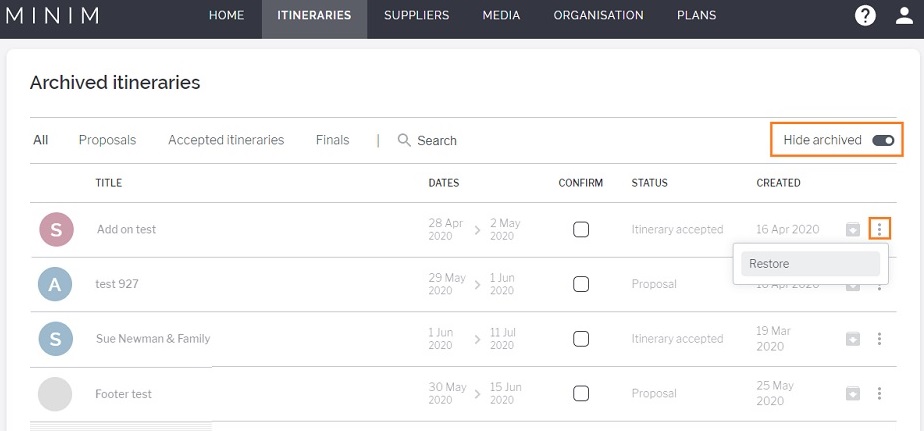
- If you wish to base your new itinerary off an archived itinerary, you can do so easily:
- Restore the itinerary from the Archived itineraries view.
- Locate the itinerary in the Itinerary list.
- Duplicate the itinerary to use in the future.
- Re-archive the original itinerary.
Note: Even if you do not manually archive the original itinerary, it will be archived the following day owing to its past date.
Archiving Suppliers
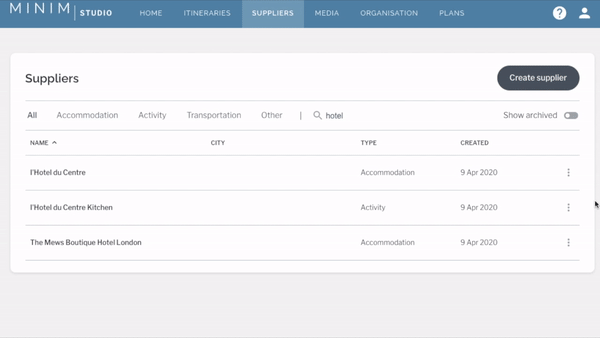
Tourwriter lets you archive suppliers that are no longer in use or those created to test a feature. Suppliers can be archived through the options menu. To archive a supplier:
- Access the Suppliers tab in the navigation bar.
- Select the Options menu (three dots) at the end of a supplier row you wish to archive and select Archive from the dropdown list.
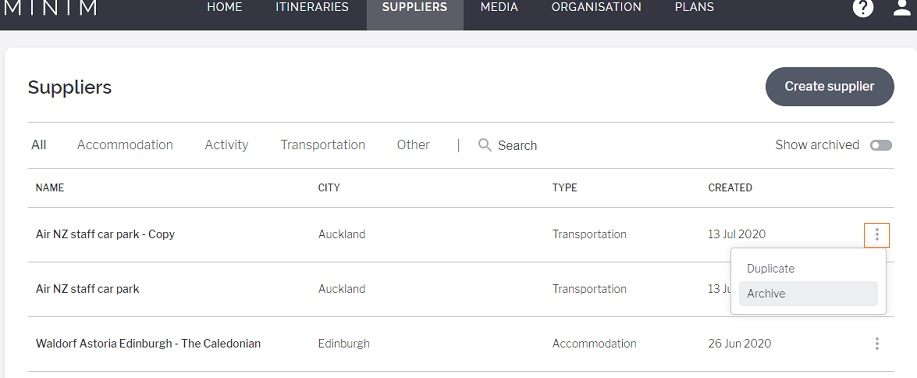
Note: When you archive a supplier, you see a window warning you that all products, options and rates part of the supplier would not be available to add in future itineraries. Additionally, archiving a supplier used in active itineraries also warns you that the supplier information will be locked if you continue.
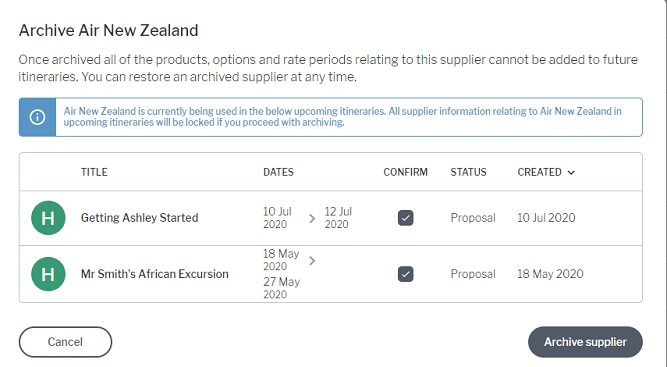
- To access the archived suppliers within the Archived suppliers view, select Show archived.
Note: An itinerary that includes a booking from an archived supplier displays a warning in its gallery, the Build tab and the Manage tab.
Restoring Suppliers
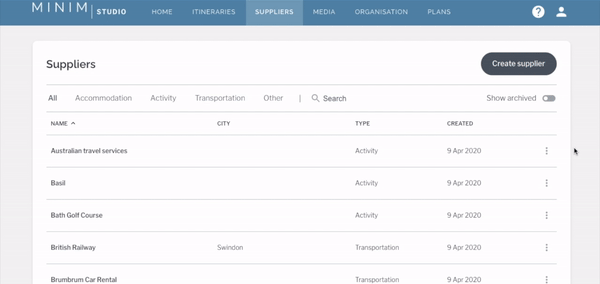
Restore archived suppliers through the Archived suppliers view. Here are the steps:
- Select Show archived to view the list of archived suppliers in the Archived suppliers view.
- Click the Options menu (three dots) at the end of the supplier row you wish to restore and select Restore from the dropdown list.
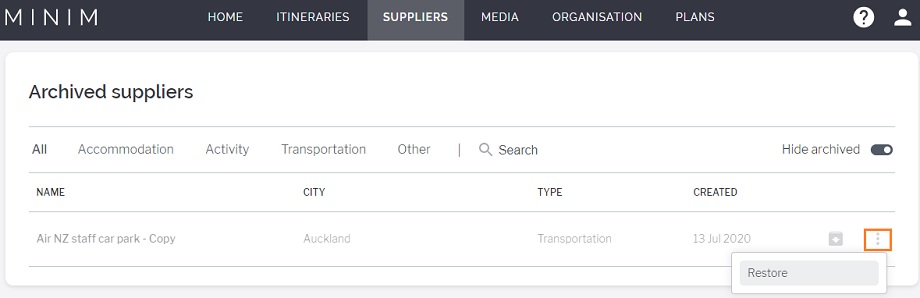
Note: When you restore a supplier, the products, options and rates part of the restored supplier is accessible on the Build tab of the itinerary again.
Archive Products
You may choose to archive a product within a supplier, instead of archiving the supplier as a whole. To archive a product, follow the steps below:
- Select the supplier and switch to the Products tab within a supplier.
- Select the Options menu (three dots) at the end of a product row you wish to archive and select Archive from the dropdown list.
Note: A window pops up warning you that all the options and rate periods relating to the product will be unavailable to be added to future itineraries. Furthermore, the window lists the itineraries that actively use the product.

- Once archived, a product is visible in the Archived products view. Select Show archived to access the Archived products view.
Note: An itinerary consisting of an archived product displays a warning in its gallery, the Build tab and the Manage tab.
Restore Products
To restore an archived product from the Archived products view:
- Select Show archived to view the list of archived products.
- Click the Options menu (three dots) at the end of the product row you wish to restore and select Restore from the dropdown list.
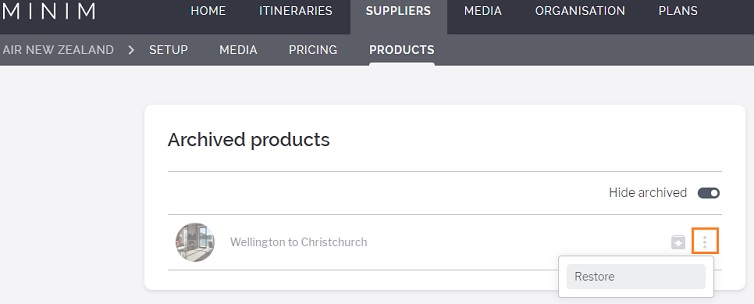
- On restoring a product, the options and rates part of the restored supplier is made available on the Build tab of the itinerary.
Archive Options
In addition to archiving products, you can now archive options. To archive an option, follow the steps below:
- Open the supplier, head to the Products tab and select the relevant product. .
- Switch to the Options tab.
- Select the options menu (three dots) at the end of a product row you wish to archive and select Archive from the dropdown list.
Note: A window pops up warning you that all the options and rate periods relating to the product will be unavailable to be added to future itineraries. Furthermore, the window lists the itineraries that actively use the option.
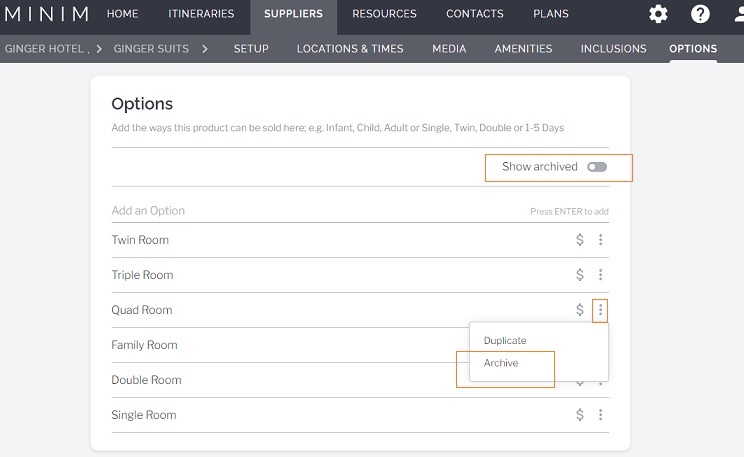
- Once archived, an option is visible in the Archived options view. Select Show archived to access the Archived options view.
Note: An itinerary consisting of an archived option displays a warning in its gallery, the Build tab and the Manage > Pricing tab and Manage > Bookings tab.
Restore Options
To restore an archived option from the Archived options view:
- Select Show archived to view the list of archived options.
- Click the Options menu (three dots) at the end of the product row you wish to restore and select Restore from the dropdown list.
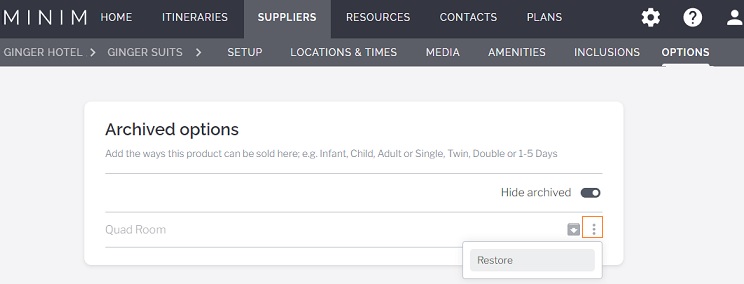
- On restoring an option, the options and rates part of the restored supplier is made available on the Build tab of the itinerary.
 Previous Post
Previous Post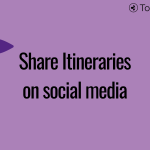 Next Post
Next Post






