Manage your your tasks template list in Organisation
In your Organisation settings, you can create routine admin or sales tasks as a predefined task list. It allows you to create a templated list of consecutive tasks for a certain task flow that you can add to individual itineraries.
Create a task list in your Organisation
- Navigate to the tasks section on the organisation settings
- Amend the existing task list ‘Tourwriter Example List’ tasks by creating, editing or deleting tasks.
- Create a new task list by clicking on the button and enter a name for the new task list.
- Click on the ‘Add new task’ button to add a new task to your task list and complete the following fields and click save once you have completed the fields to save the task.
Details of Task List fields
| Filter | Explanation |
| Title | The title of your task goes here, keep it short and descriptive to make your lists manageable. |
| Task type | Shows all tasks that have been assigned to you that have not yet been completed |
| Priority | Shows all tasks in your organisation that have been completed |
| Due date | Shows all tasks that have a due date that matches today |
| Number of days | Shows all tasks that have a due date in the current calendar week |
| Occurrence | Shows all tasks that have a due date beyond the current calendar week |
| Date variable | This field only shows up when you have select the days before or the days after setting on the occurrence. Set the event that the occurrence should be based on by selecting from the drop down list. |
| Description | Add a description about the details of the task, you will not need to include any dates here, as these will be automatically calculated. |
| Assignee type | Pick from the dropdown list which type of user you would like to assign the tasks to. Itinerary designer: Assignees the task to the person that has created the itinerary, Itinerary contributors: Assignees the task to all itinerary contributors. |
| Specific users | Allows you to assign a specific user from your organisation that has the user role: Admin. |
Apply a task list to an itinerary
- Navigate to the task area of your itinerary
- Select ‘Use a task list’ and select a list to apply from your available lists
- Tasks will be populated, due dates and assignees will be set automatically. You can still edit all the details of a task on the itinerary level. These edits will not affect the setup of your task list.
Further information on managing task can be found here.
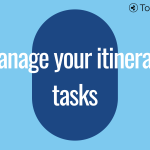 Previous Post
Previous Post Next Post
Next Post






