Editing the Description on an Itinerary
In Tourwriter you can edit any description on an Itinerary preview using the item editor thereby overriding the prepopulated Supplier or Product descriptions.
The following text is pushed to the Item description section:
- Text added to the Description section for Accommodation, Transportation and Activity Suppliers
- Text added to the Description section in the Description subtab of a Product.
To edit the description text on a preview:
- Open an itinerary and head to the Preview page.
- Scroll down to the Proposed Itinerary section. A description of all the bookings is displayed in this section.
- Click the edit symbol to start editing the text as needed.
- You can also select Supplier and Product description from other language using the drop down button present on the right.
Note: When you book a Supplier, the Default Supplier and Product description becomes the default item Description.
- The Title of the item card can also be edited by simply clicking the edit icon next to the card header:
The following options are available to edit the Item description:
| Symbol | Description |
| Changes text to Bold | |
| Changes text to Italic | |
| Changes text to Underlined | |
| Adds a hyperlink | |
| Adds a numbered list | |
| Adds a bulleted list | |
Important Pointers
- Clicking outside the editable window or pressing Enter will save the changes.
- The description text of a Transportation Product cannot be updated.
- The itinerary description is predominant over supplier text, so when the supplier description is updated, itinerary text will not be refreshed.
 Previous Post
Previous Post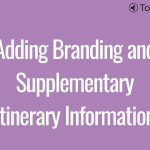 Next Post
Next Post






