Managing booking email settings
Tourwriter’s booking features (available in the Expert plan) allow you to effortlessly send booking requests to your suppliers, and receive responses all from within the software.
In this article, learn how to customise the booking email settings perfectly to you and your team’s needs.
- Navigate to the organisations settings area of Tourwriter. Your “Supplier booking emails” settings are located in the ‘default settings’ section.
Note: only users with admin permission can access the organisation settings in Tourwriter
2. Once you have opened the booking email settings window, you can configure the settings of your booking emails to your desired specifications. The settings you set here will apply, by default to all users and bookings sent via Tourwriter. Any user can amend some of the the settings on a per booking level as well.
Here’s an overview of the settings you can configure.
Tourwriter Tip: Rest assured, you can always override any of these these settings on a per booking basis as well. Perfect for if you have a particular supplier or booking that requires different information to be shared than what you would typically do for all other booking.
| Title | Type | Description |
| Send supplier replies to | Email field | Specify an email address you would like any replies to your supplier booking emails to be sent to.
If you set nothing, the reply will default to the email address of the logged in User who is sending the booking request. |
| CC booking emails and supplier confirmation responses to | Email field | Specify an email address you would like to receive a CC copy of all booking emails you send to suppliers. This should be an email address you or a member of your team owns.
If you set nothing, no CC email will be sent. When Supplier Replies all to a Booking email or actions using the Auto confirmation link, this email will get a notification email. |
| Email inclusions | Drop down | This includes a list of all possible booking details that you may or may not want to include in your supplier booking request.
Simply unselect any that you do not wish to include in your supplier booking emails by default. |
| General settings | Drop down | This includes a range of settings you can toggle on or off depending on how you want your emails to be configured. The options in this drop down are detailed in the following rows |
| BCC to sender | Drop down option in General settings | Selecting this option will include your email in the BCC field for all of your booking emails to suppliers. Ideal if you wish to file the booking emails away in your email client. |
| Enable supplier confirmations | Drop down option in General settings | Selecting this option will include an option in your booking emails for suppliers to submit their response (i.e. confirmed, declined etc) via an online portal. Once submitted, the booking status and any other information submitted by your supplier will appear in Tourwriter |
| Group by recipient | Drop down option in General settings | If you have multiple services in an itinerary owned by the same supplier, selecting this option will ensure those booking request emails are automatically grouped into a single email, reducing the number of emails your supplier receives. |
| CC the default email address | Drop down option in General settings | Selecting this option will ensure your specified CC email address is included in booking emails. If you have not yet set a CC email address this option will be unable to be selected |
| Note to supplier | Free text field | Add any generic notes such as a contact phone number you would like to include in your supplier booking emails should go here
Note: any information you add here will only appear in booking emails for itineraries created after editing this setting |
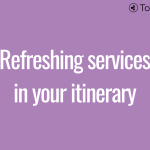 Previous Post
Previous Post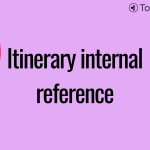 Next Post
Next Post






