Accessing Tourwriter in Multiple Languages
The primary language for Tourwriter is English. The introduction of other languages is on our development roadmap (Spanish, French and German are likely to arrive first). But like all good things, this will take time. At present, you can however customise an itinerary in Tourwriter to translate it into a different language by manually entering texts in a different language. Some of our existing customers are already successfully utilising this option.
Keyboard Settings
If you already use English as one of your system languages, get started by adding a second language.
- On your Windows system, head to Settings > Time & Language > Language.
- Under Preferred languages, add a new language.
- Select Keyboard to add the additional language bar icons to the toolbar. This way you can toggle between multiple keyboard input languages.
- For instructions to add multiple keyboard languages on your Mac desktop, refer to this article.
- And you can refer to this doc to learn how to change the language on your iPhone or iPad.
Translating to a different language
- After switching to a non-English language by following the steps above, you’ll be able to input other roman characters as well as Non-Roman characters.
- When you build an itinerary after switching to a language other than English, the only text that will appear in English will be the Tourwriter buttons, e.g. Read more, Comment and so on when you share the itinerary.
- Later, you can use the Google Translate browser extension to translate the Itinerary Proposal into a different language.
This way when you share the itinerary with any traveller that has installed the Google Translator extension, the entire page will appear in a different language.
Limitation when exporting to PDF
When you export an itinerary to PDF, as explained in the Exporting itineraries to PDF output, you may find some Non-Roman characters have been replaced with random characters such as question marks, boxes and rectangles in bold. This occurs as the current software library for PDFs does not support Non-Roman characters in all languages.
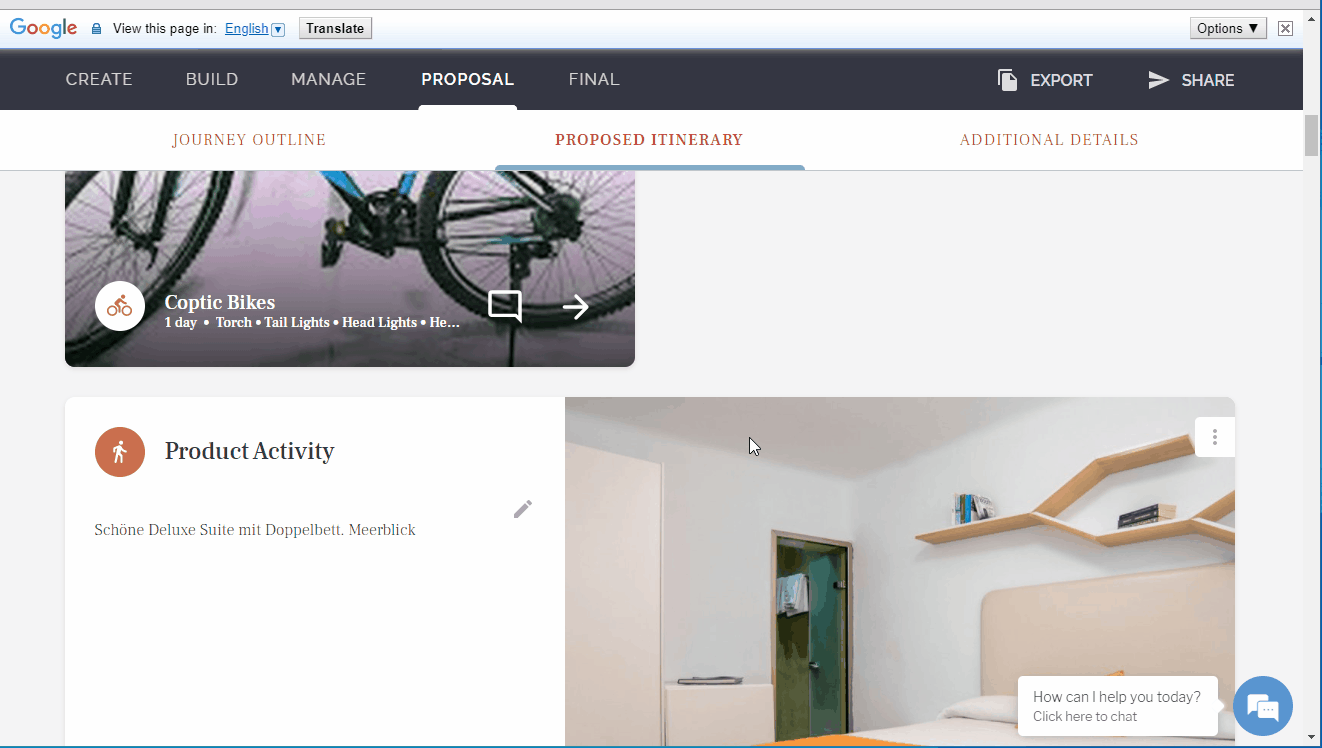
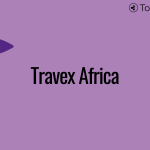 Previous Post
Previous Post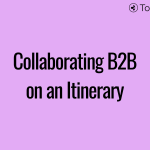 Next Post
Next Post






