Traveller Enquiries
The traveller enquiry feature enables a User to triage new travel enquiries ready for the itinerary sales process. Users can capture new enquiries manually or use the inbuilt Online form. All new enquiries are stored in the Enquiries library ready to be connected to a new or existing Itinerary.
Note: This feature needs to be enabled in the Organisation settings before the Enquires library appears.
Customise your online enquiry form
Your organisation can create and customise your own online form to gather online enquiries. The enquiry form will show your company logo and be able capture the enquiry details. You can control what details are shown in the Forms settings sub-tab.
- The mandatory fields are:
- First name
- Last name
- Optional fields are:
- Phone number
- Itinerary start date
- End date
- Travellers
- Budget
- Currency
- Places to visit
- Note
Once an enquiry has been submitted via this form, it will show up in your Enquiries library automatically.
Creating a manual enquiry
In the Enquiries library, an enquiry can be manually created by clicking the Add enquiry button. You will then be able to input the enquiry details by completing the following fields.
-
- First name
- Last name
- Phone
- Start date
- End date
- Number of travellers
- Budget
- Currency
- Places to visit
- Notes
After an enquiry has been created, these fields remain editable.
Enquiry statuses
- When a New Enquiry is created either manually or through the online form the status of the respective enquiry will default to New.
- Once you have started working on an enquiry or have completed it, you can change the status of that enquiry to Progress or Done. There also is a quick change tick box, that will help you move multiple enquiries to Done in one go.
- You can Archive and Restore enquiries.
Creating an itinerary from the Enquiry form
You can create an itinerary directly from the enquiry library, by clicking the create itinerary button in the options menu.
- In the Enquiries library navigate to a particular enquiry and click the More options menu.
- Click Create itinerary.
- The itinerary name will be auto-populated as an itinerary with the First Name and Last Name fields from the form. Ie Itinerary proposal for First name Last name
- The itinerary start date is auto-populated from the start date field of the enquiry.
- When you create an itinerary from an enquiry form, the itinerary is linked in the “Connections” tab of the respective enquiry.
- Enquiry status is auto updated to In progress.
 Previous Post
Previous Post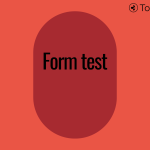 Next Post
Next Post






